Fault report
Submit a fault report online so any issues can be noted and corrected. Before submitting, please review the list of common issues.
Service number
Weekdays 08:00–16:00
+358 452570345
helpdesk@pedersorefiber.fi
Even if you call, you must still submit a fault description using the form. Once we have received your report, you will get a confirmation.
Common issues
No internet connection, but the fiber box lights are on
If the fiber box lights are on but there is no internet connection, try the following:
- Restart the fiber box: Unplug the power cable, wait 30 seconds, then plug it back in. Wait at least 1 minute for it to fully restart.
- Check the cables: Make sure all cables are securely connected. Check for any damage.
- Connect a device via cable: To rule out Wi-Fi issues, connect a device directly to the fiber box with an Ethernet cable.
- Check for service updates: See our news section for any current disruptions.
- Contact support: If the issue persists, report the issue using the form above or contact our support team.
Wi-Fi is not working
If the wireless network (Wi-Fi) is not working, try the following:
Check Wi-Fi: Some fiber boxes (Inteno EG400) have a touch button that turns Wi-Fi on/off. The Wi-Fi icon should glow blue when active. Press it if it is not lit.
Image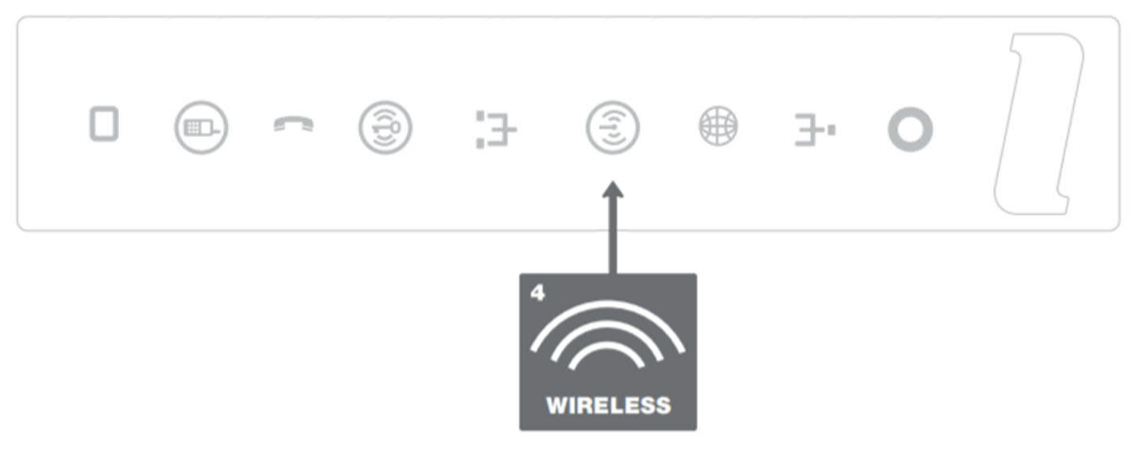
- Restart the fiber box: Unplug the power, wait 30 seconds, and plug it in again.
- Place Wi-Fi extender correctly: Ensure it is centrally placed and not near interference sources like metal cabinets.
- Consider buying a Wi-Fi extender: If your devices are far from the box, a Wi-Fi extender can help.
- Check your device: Keep your device (tablet, phone, laptop) updated with the latest software.
- Check for service updates: See our news section for any current disruptions.
- Contact support: If the issue persists, submit a report or contact us.
IPTV is not working, but internet is
If IPTV isn't working but the internet is, try:
- Check connections: Ensure the TV box is connected to the correct port (usually port 3 or 4).
- Restart equipment: Disconnect power to both TV and fiber boxes for 30 seconds. Start the fiber box first.
- Contact support: If still not working, contact your TV provider.
Slow internet connection
If your internet is slow, try:
- Restart equipment: Disconnect the power to the fiber box for 30 seconds and reconnect.
- Use a cable: Connect a computer directly to test the connection.
- Place Wi-Fi extender correctly: Ensure it is optimally placed.
- Check for service updates: See our news section.
- Turn off VPN: Disable VPN to rule out VPN-related issues.
- Contact support: If the issue persists, report it.
No signal from fiber box, all lights are off
If all lights are off, try:
- Check power: Ensure the power cable is properly connected. Try a different outlet.
- Check power switch: Some models have a separate power button.
- Restart the fiber box: Unplug for at least 30 seconds and plug it back in.
- Contact support: If it still doesn't work, report it.
Missing TV channels or poor picture quality
If you are missing TV channels or have poor picture quality, contact your TV provider.
The fiber box is showing a red light
A red light on the fiber box may indicate a problem:
- Check service status: Visit our service info page for known issues.
- Restart the fiber box: Disconnect for 30 seconds, then reconnect.
- Contact support: If the issue continues, report it.
What do the buttons and lights on the fiber box mean?
Here are some common indicators:
- Power light: Green when on. Red indicates a problem.
- WAN light: Shows internet connection status. Blinks when active.
LAN lights: Show device status. Blink with activity.
Image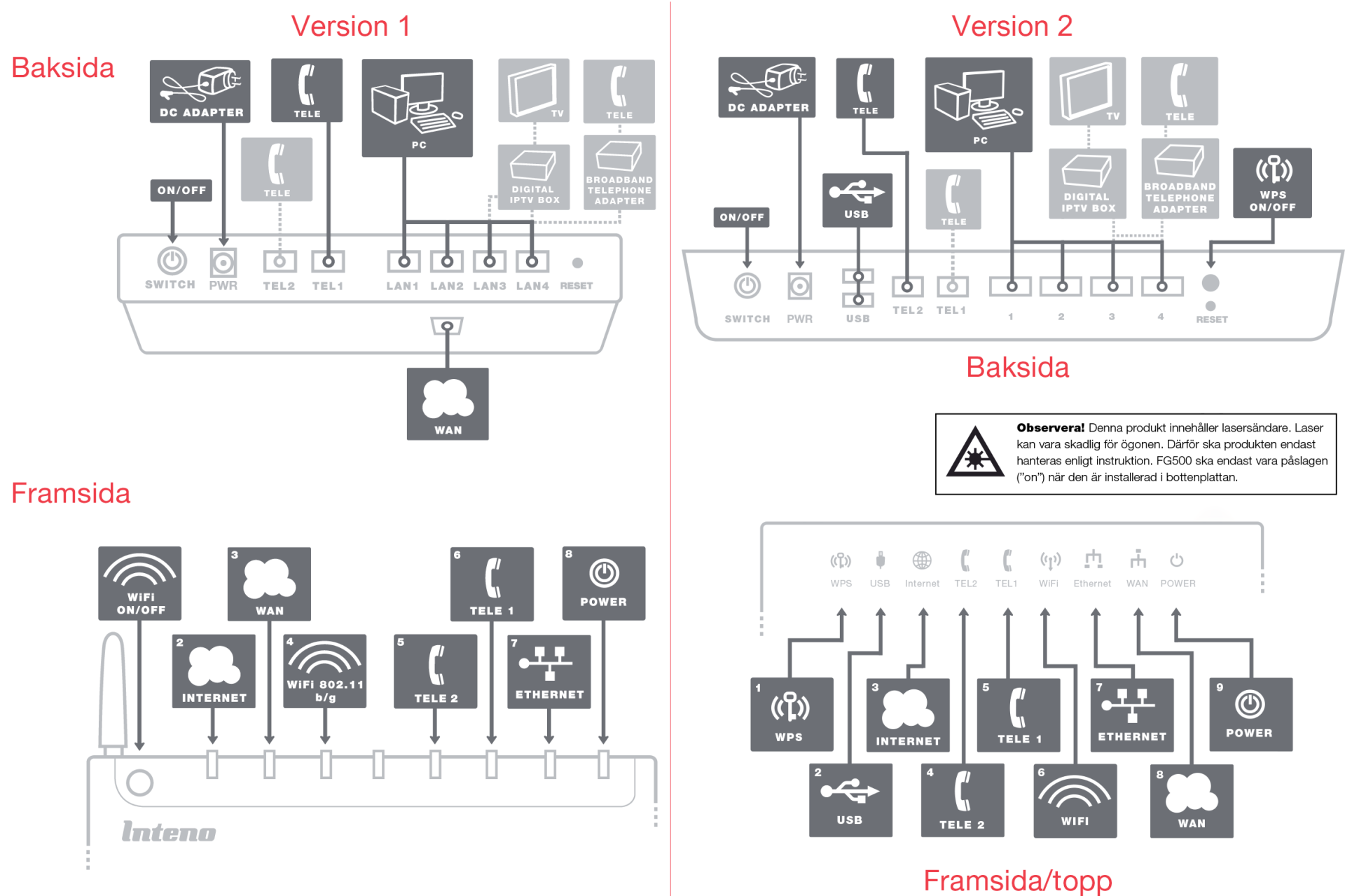
If the lights behave unexpectedly, follow the appropriate guide above or contact us.